⬜ Shift's and close day
The Shift and End-of-Day Settings in Aurest and Hyper Aurest provide comprehensive tools for organizing the end of user shifts within the point of sale, with the ability to print detailed reports that help track performance and sales accurately. These settings also allow you to control how additional charges are calculated and when the accounting day should end — ensuring clear, traceable daily data and operations.
✅ What Are Shift and End-of-Day Settings?
These settings enable the management of end-of-shift reports, define the mechanism for closing the point of sale, activate "additional charge" configurations (extra amounts added to invoices), and customize the display precision of numeric values in reports or invoices.
✅ Available Settings in the Shift and End-of-Day Section:
1️⃣ End-of-Shift Reports
-
Enable End-of-Shift Report: Prints a detailed report containing all the user’s operations when their shift ends.
-
Automatically Block User After Printing: When enabled, the user's access is automatically blocked after their shift report is printed.
-
Reports Included in Shift Closure:
➤ Daily Transaction Report – Daily Sales Report – Group Sales Report – Monthly Summary Report – Bank Account Report – Return Report – Operations Report
2️⃣ Decimal Display Settings
-
Currency Decimal Places: Defines how many digits appear after the decimal point for monetary values.
-
Quantity Decimal Places: Sets the level of precision for item quantities shown in invoices or reports.
3️⃣ Print End-of-Shift Report
When activated, a user-specific report is automatically printed summarizing their activity at the end of the shift when the POS is closed.
4️⃣ End-of-Day Time
This setting allows you to define a specific hour at which the system automatically closes the current accounting day and starts a new one — ensuring consistent daily operations.
5️⃣ Additional Charges Settings
-
Additional Charge Calculation Method:
➤ As a percentage of the invoice total
➤ As a fixed amount added to the invoice -
Additional Charge Value: The value or percentage applied as an additional charge on invoices.
-
Invoice Types Eligible for Additional Charges:
➤ Dine-in – Takeaway – Complimentary – Delivery – Reservation – Drive-thru – Application Orders -
Rounding Additional Charge: Rounds the additional charge to the nearest whole number to simplify the final invoice total.
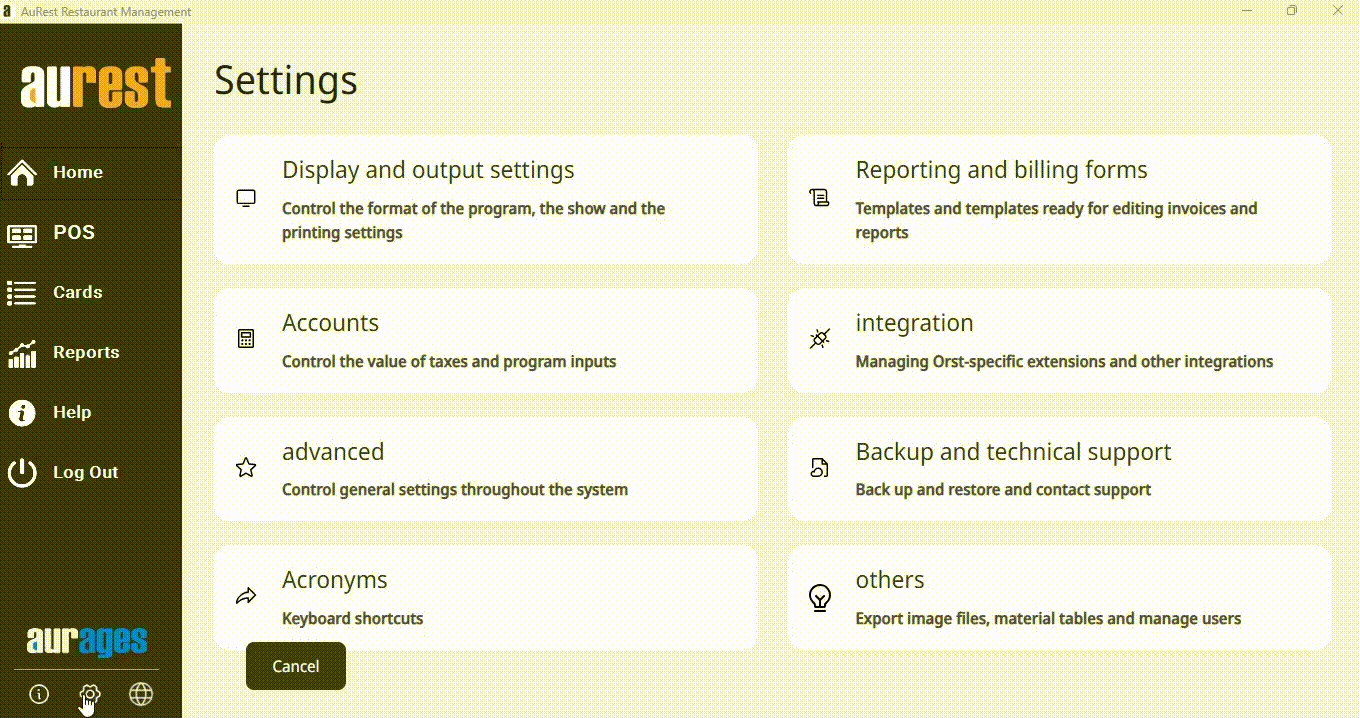
✨ The Purpose of Shift and End-of-Day Settings:
◾ Accurately and automatically manage shift closures.
◾ Record sales and transaction data for each user at day’s end.
◾ Control the timing of the accounting day for operational consistency.
◾ Apply extra charges clearly and consistently on invoices.
◾ Support a well-structured accounting system that is easy to track and audit.
 العربية
العربية