⬜ What is the Home Screen in Hyper Aurest?
The home screen in Hyper Aurest offers an interactive experience that enables business owners to instantly view key daily performance indicators, making it easier to make informed decisions and monitor operations anytime, from anywhere.
1️⃣ Logging into Hyper Aurest
To start using the system, you will need three key pieces of information provided by the company upon subscription:
-
Account ID: A unique identifier for your business.
-
Email Address: The email registered in the system.
-
Password: The password linked to the user account.
You can click [here] to access the login screen, or contact the support team to obtain the version of the application assigned to your Hyper Aurest account.
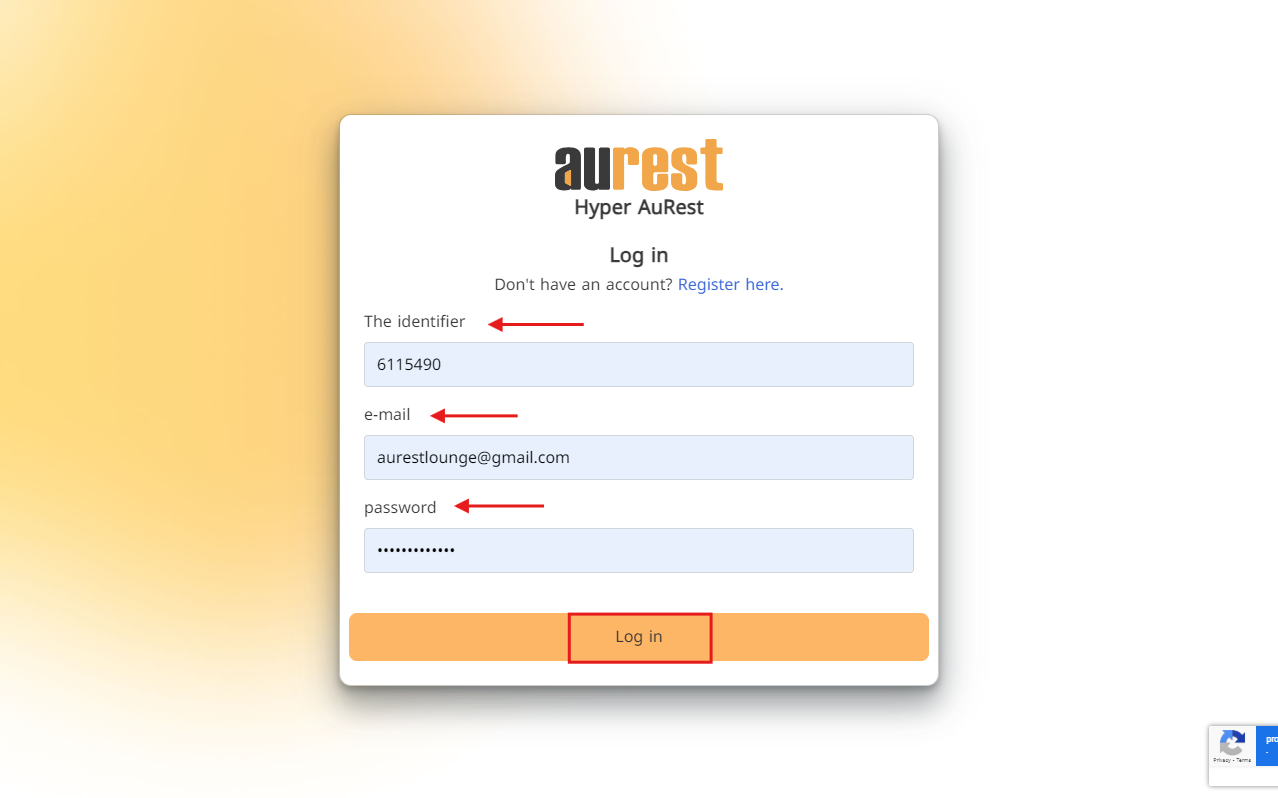
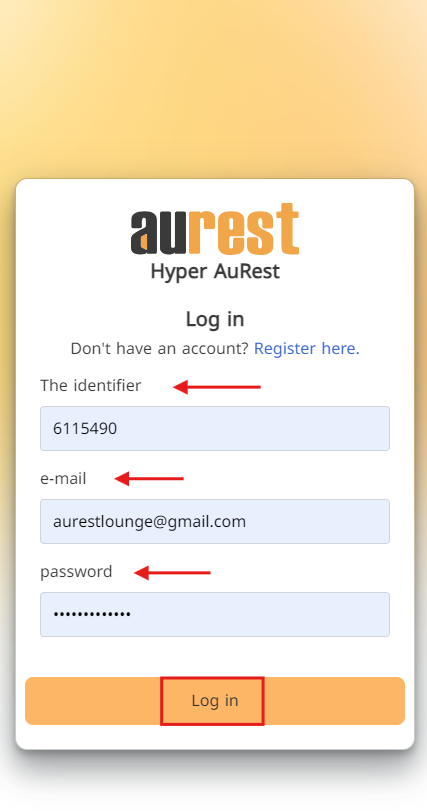
2️⃣ The Home Screen After Login
Once logged in, the home screen appears, offering a comprehensive overview of your restaurant’s daily operations. It includes:
-
Total Sales and Revenue: Displayed with a direct comparison to the previous week's performance.
-
Green color indicates improvement.
-
Red color indicates a decline.
-
-
Order Breakdown by Type: Displays types of orders (dine-in, takeaway, delivery, etc.) with automatic calculation of taxes, additional fees, and returns.
-
Sales Trend Chart: A visual chart illustrating daily and monthly sales trends for easier performance analysis.
-
Item Tracking: A graphical display of best-selling and least-selling items, helping you make more informed decisions regarding inventory and purchasing.
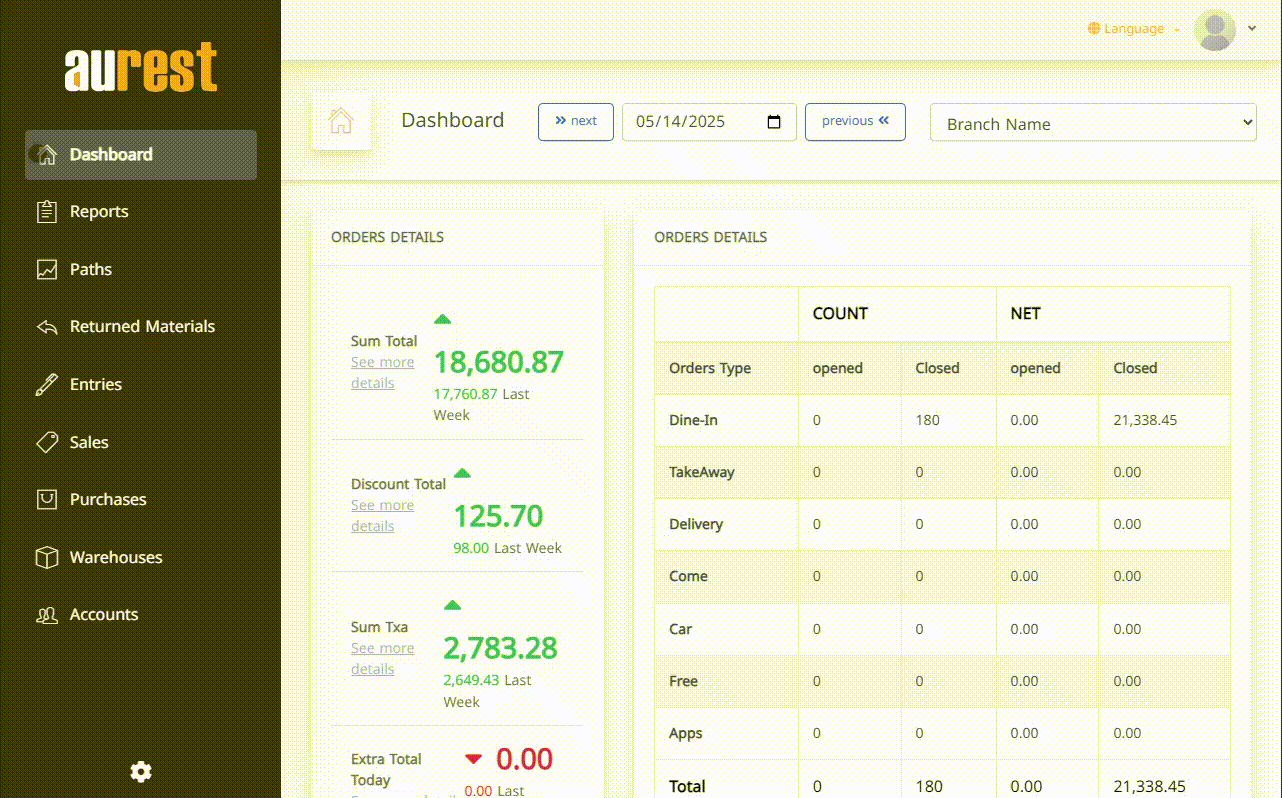
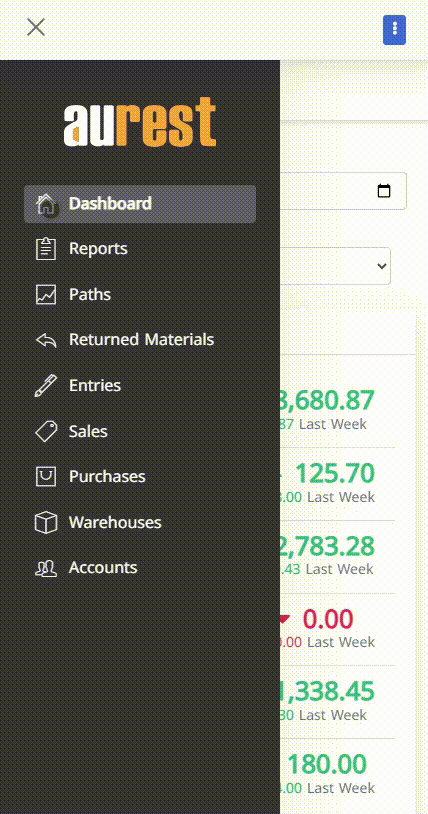
⚙️ Managing Account Settings, Branches, and Users
By clicking the profile icon at the top left corner of the home screen, you can access a set of administrative options:
Displayed Information:
-
Restaurant name
-
Account ID
-
Registered email
-
Dropdown list to select the active branch (if multiple branches exist)
Available Settings:
-
Branches: Manage current branches or add new ones.
-
Users: Add new users and assign login credentials.
-
Roles & Permissions: Create specific roles and define access levels.
✨ Example: You can create a "Branch Manager" role with access limited to reports for their assigned branch.
-
Import from Aurmenu: Import your full menu, including categories, images, and prices, directly from the Aurmenu platform.
For more details, refer to the [Aurmenu Helpdesk articles].
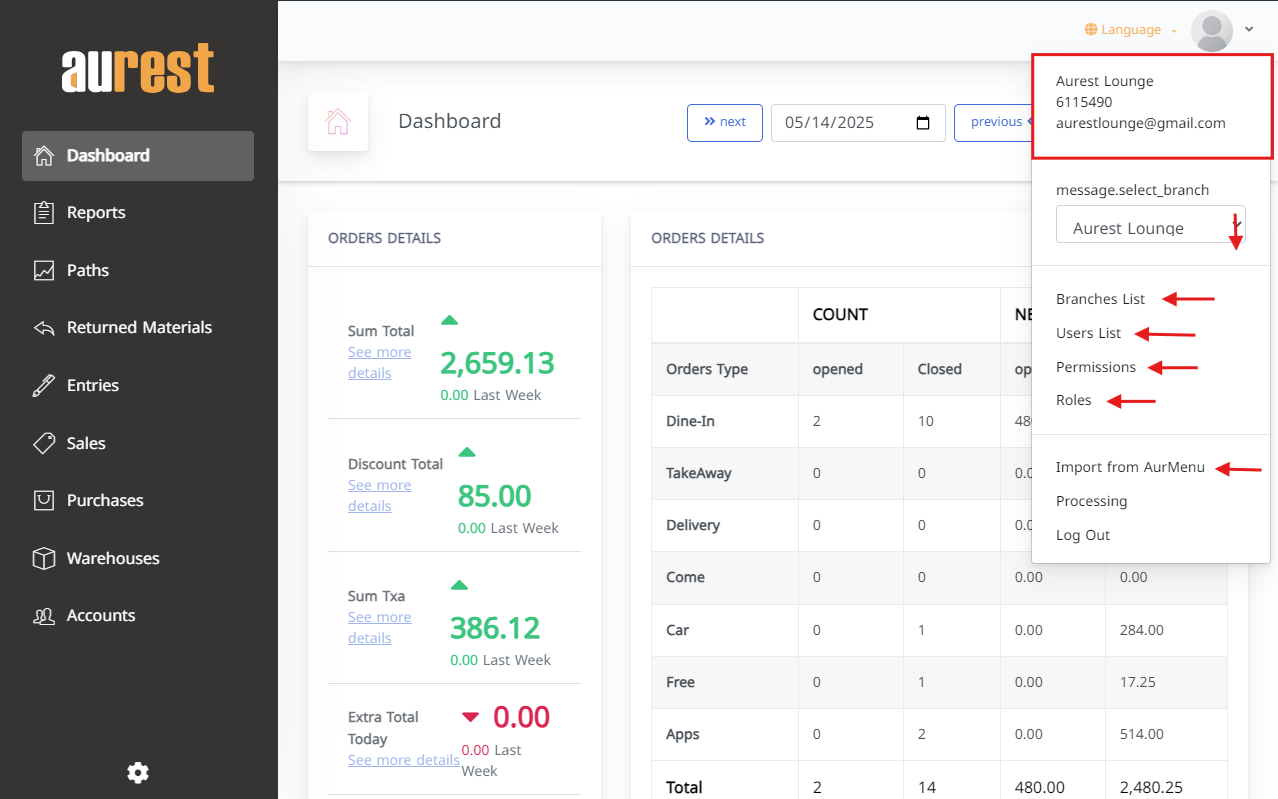
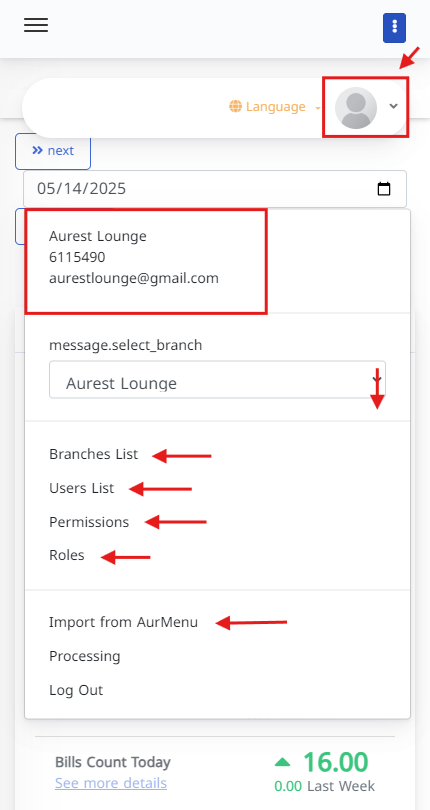
✳ Sync Operations Overview
This section displays the synchronization status of your data, including:
-
Number of connected branches
-
Total synced orders (from the POS system or the Captain app)
-
Item details (quantities sold)
-
Number of item groups (categories)
-
Total items listed
-
Number of recorded payments
You can manually trigger a sync by clicking the Sync Operations button at the top.
✨ Note: All figures shown in the Sync Operations screen include data from all synchronized branches, not just a single one.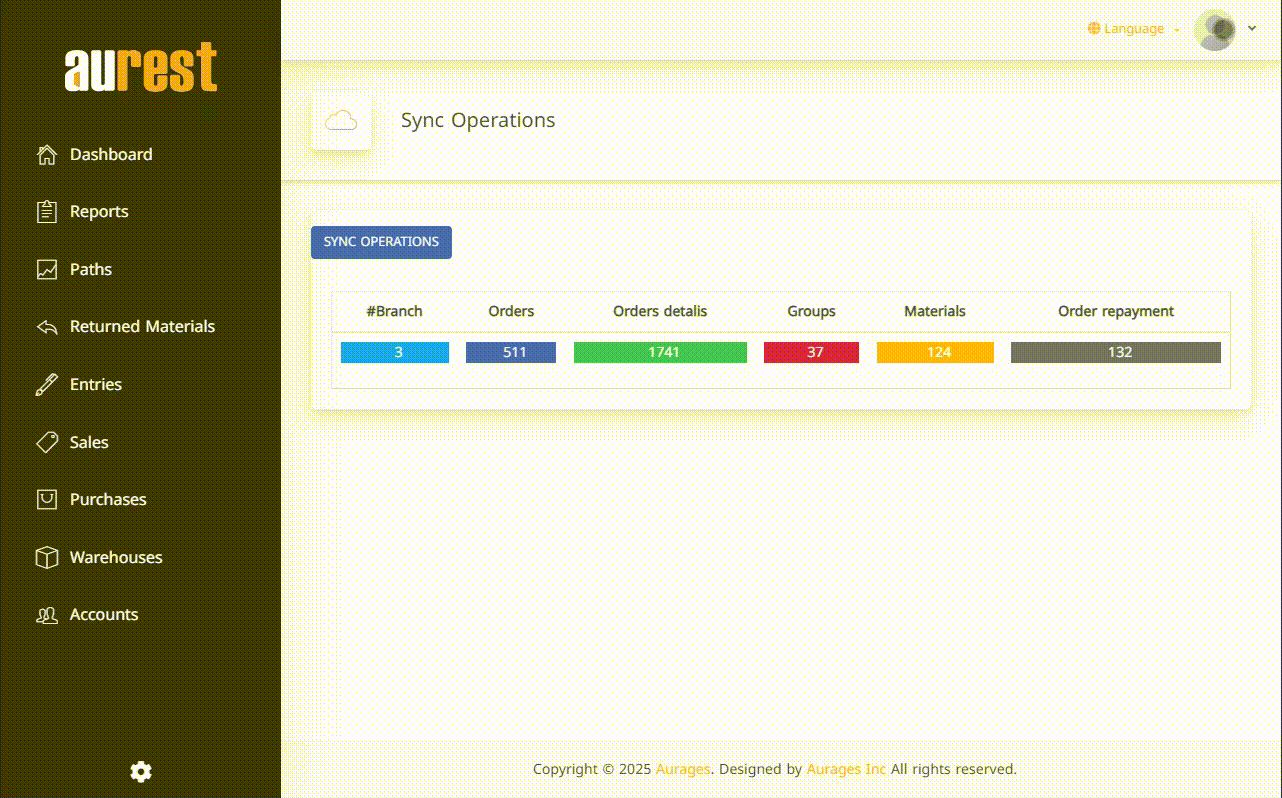
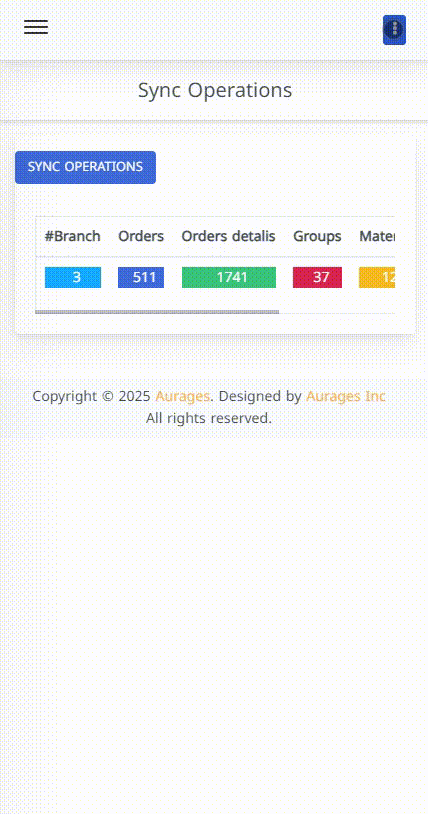
⭐ Summary of the Home Screen
The Hyper Aurest home screen empowers you to:
-
Instantly view daily performance
-
Monitor sales and order details
-
Track item movement and trends
-
Easily manage branches and users
-
Perform synchronization with integrated systems
All through a unified interface—accessible from your mobile device, anywhere in the world.
 العربية
العربية