⬜ Customer & Payment Management in Hyper Aurest
In this phase, the user registers customer information, sets up delivery companies, and configures available payment methods in the system. This setup helps organize financial data and enhances the ordering experience for both dine-in and delivery services.
1️⃣ Customer Card
✅ What is the Customer Card?
Used to add and update the details of customers interacting with the business, whether they are individuals or corporate clients.
✅ Steps to Add a New Customer:
-
Go to the side menu ➤ Entries ➤ Customer Card.
-
A list of previously registered customers will appear.
-
Click the ➕ button to add a new customer.
-
Fill in the following fields:
-
Name
-
Email address (optional)
-
Phone number
-
Call code (for use with the call system)
-
Address type (e.g., home, business)
-
Full address details
-
Commercial registration number (for business clients)
-
Tax number (for official invoices)
-
Notes (optional)
-
Click ✔️ Add New After Saving
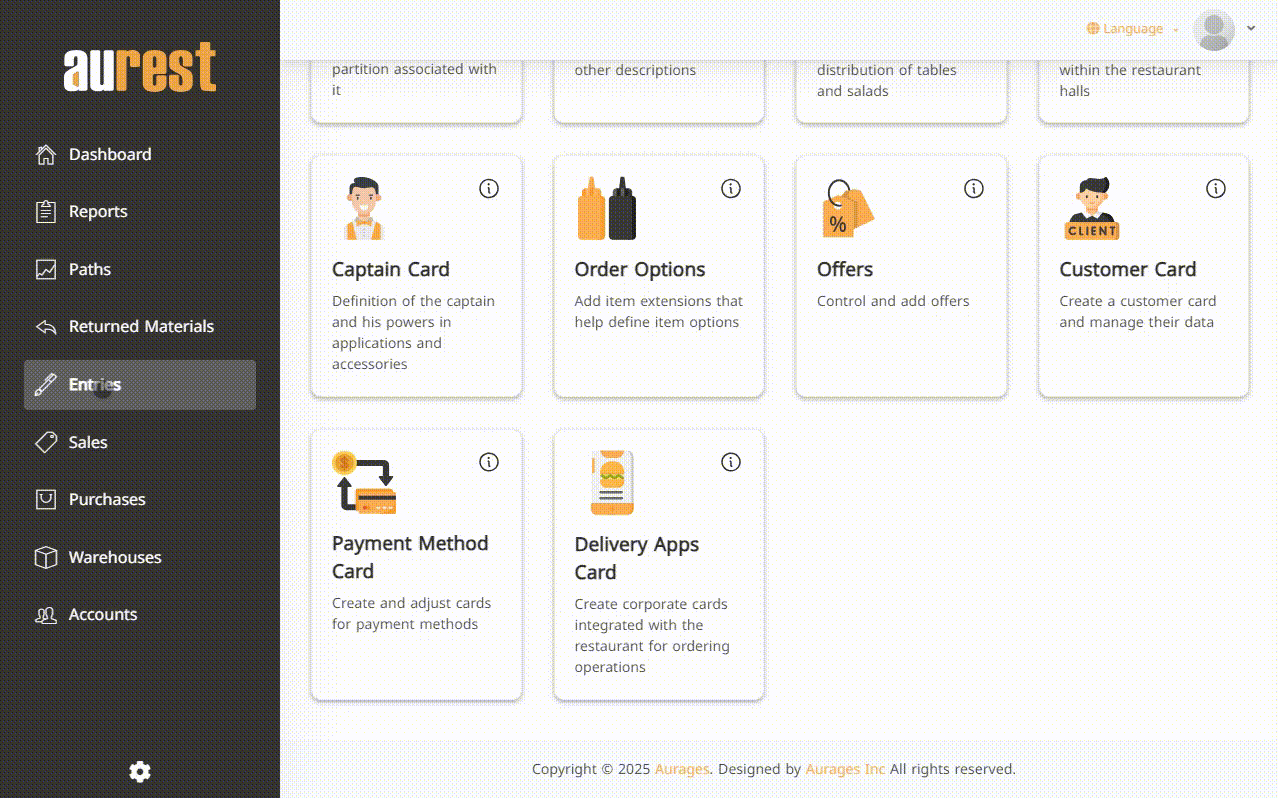
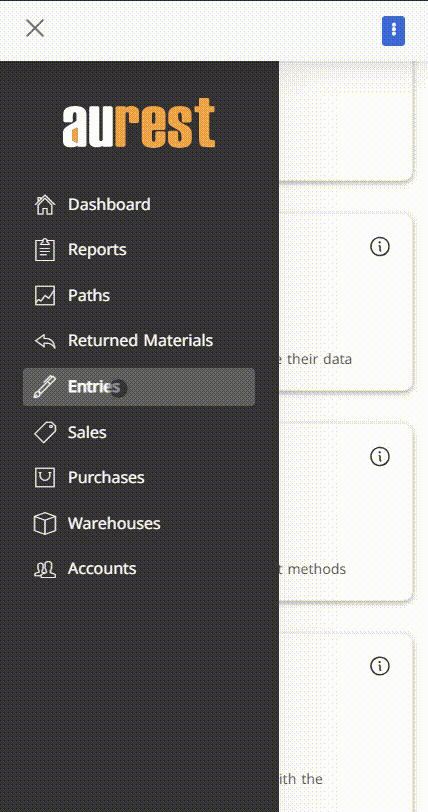
2️⃣ Payment Methods Card
✅ What are Payment Method Card?
Used to define all accepted payment options in the system, including cash, card, digital wallets, or deferred payments.
✅ Steps to Add a New Payment Method:
-
From the side menu ➤ Entries ➤ Payment Methods Card.
-
The list of current payment methods will appear.
-
Click the ➕ button to add a new payment method.
-
Enter the following details:
-
Payment method name (e.g., Cash, Visa, Apple Pay)
-
Type (Cash – Electronic – Credit, etc.)
-
Exchange rate: useful when dealing with another currency (e.g., 1 SAR = 1)
-
Enable "Use in Reservations" if applicable
-
Set as “Default” if this method should be selected by default
-
Notes (optional)
-
Click ✔️ Add New After Saving
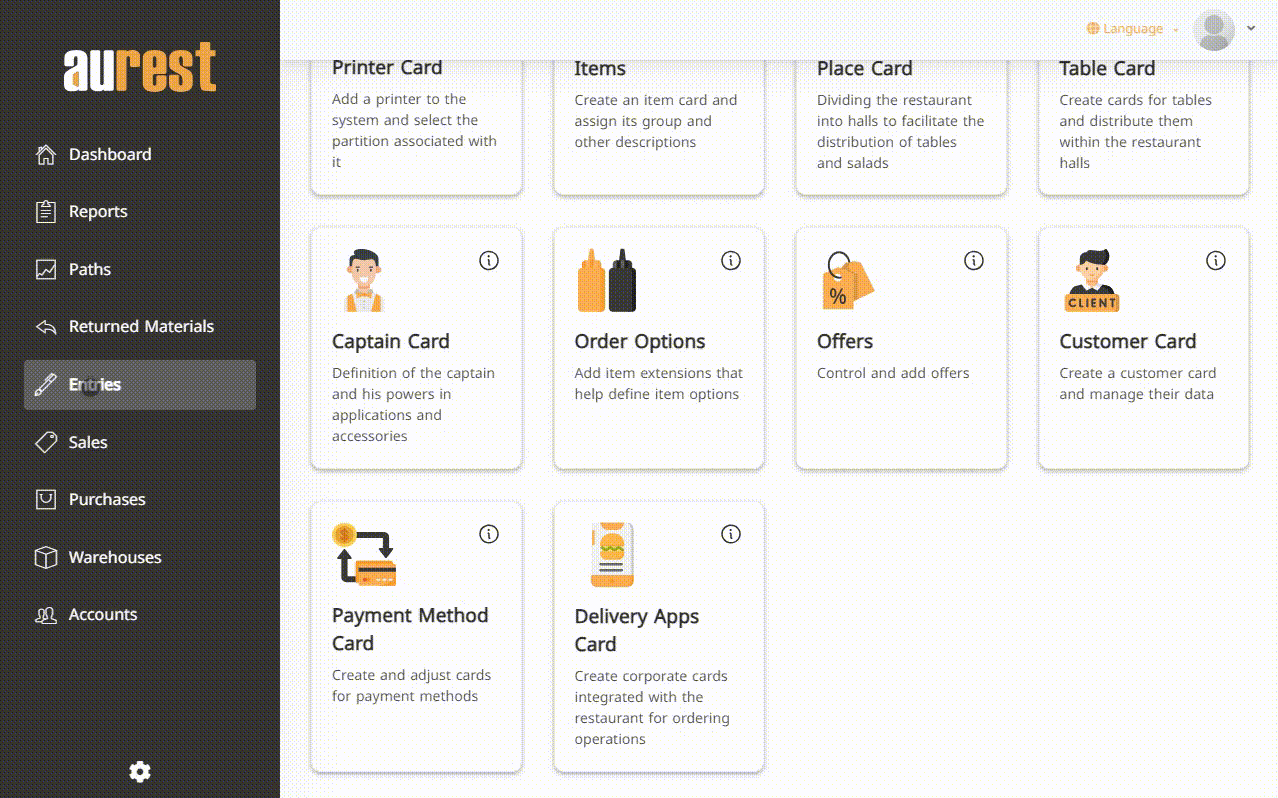
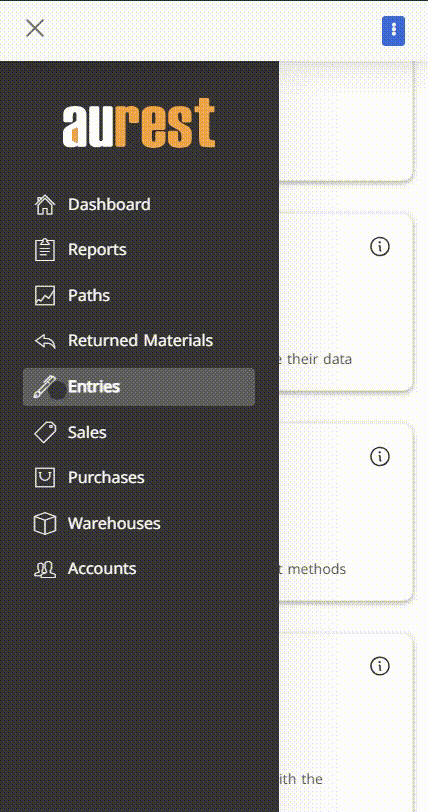
3️⃣ Delivery Apps Card
✅ What is the Delivery Apps Card?
Used to add third-party delivery companies (e.g., Talabat, Jahez, Careem) and define the commission percentage agreed upon with each.
✅ Steps to Add a Delivery App:
-
From the side menu ➤ Entries ➤ Delivery Apps Card.
-
A list of added companies will appear.
-
Click the ➕ button to add a new delivery company.
-
Enter the following:
-
Company name
-
Agreed commission percentage
-
Additional notes (optional)
-
Click ✔️ Add New After Saving
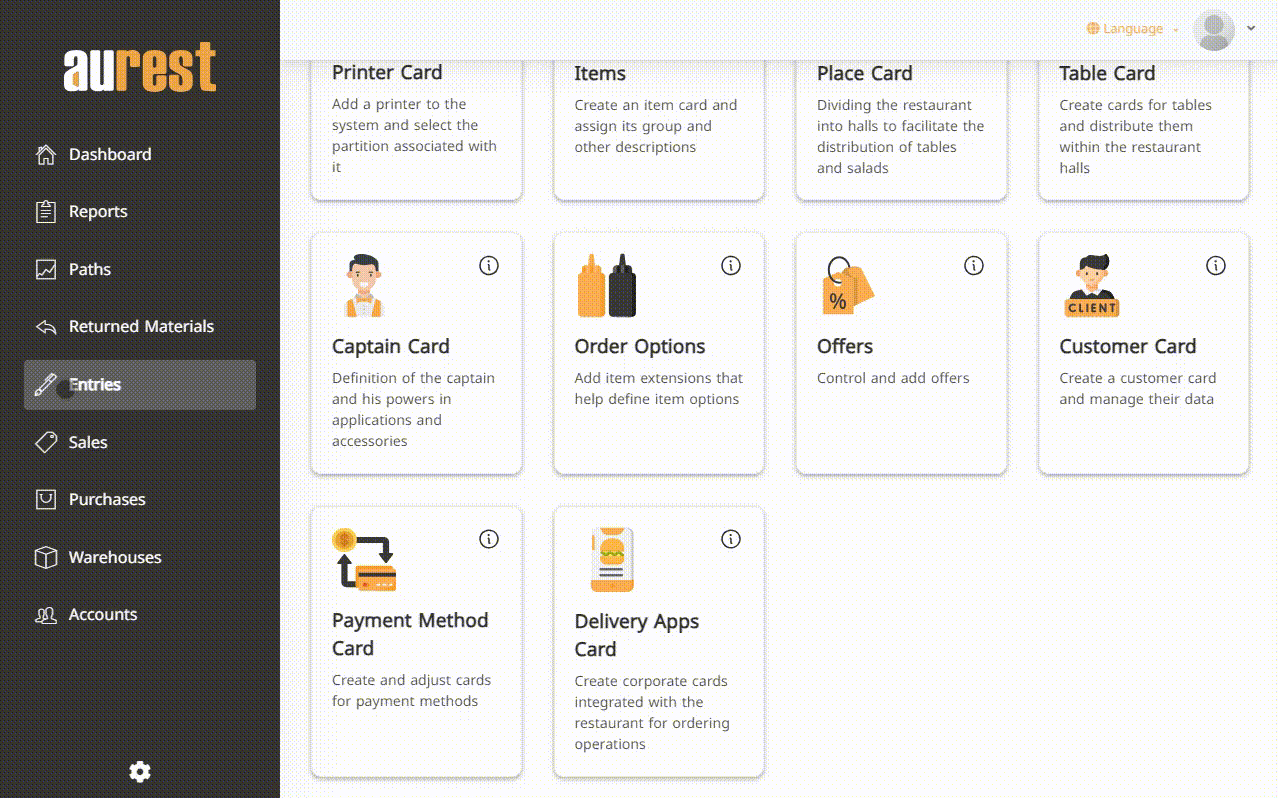
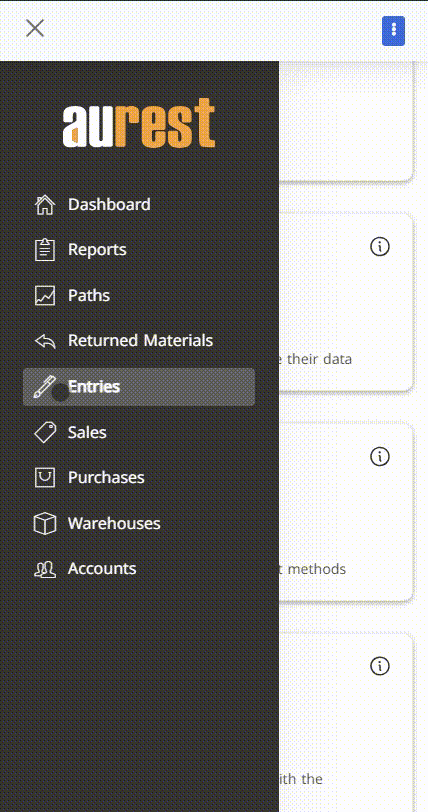
✨ The Goal of This Phase:
◾ Accurately manage customer data for better personalization.
◾ Link delivery companies with commission rates for easier accounting.
◾ Offer flexible payment options to suit customer preferences.
◾ Improve the ordering process by streamlining financial and operational settings within the system.
 العربية
العربية