⬜ Invoice Settings in the Aurest and Hyper Aurest Systems
Invoice settings are one of the essential sections in the Aurest and Hyper Aurest systems. They provide comprehensive control over how invoices are issued and printed, ensuring smooth and accurate accounting operations within restaurants and cafés. Through these settings, you can customize invoice properties, manage pricing for different order types, and activate specific rules such as minimum order charges — all tailored to the policies of each establishment.
✅ What Are Invoice Settings?
Invoice settings allow you to define the default invoice behavior, including default order type, when to show payment or printing windows, assign price levels per order type, and enable a minimum charge policy. You can also predefine quick-payment button values to streamline operations.
✅ Available Settings Within the Invoice Section:
1️⃣ Invoice Properties
-
Default Invoice Type: Set the default order type (e.g., dine-in, takeaway) that appears when opening the sales screen.
-
Require Table Number for Dine-In Orders: When enabled, a dine-in order cannot be created without selecting a table.
-
Show Table Map for Dine-In Orders: Automatically displays the floor/table layout to help staff assign orders easily.
2️⃣ Maximum Number of Invoices
Define the maximum number of invoices that can be open simultaneously on the invoices screen — useful for managing multiple active orders efficiently.
3️⃣ Require Items for Specific Invoice Types
Control whether an invoice can be closed without adding any items. This applies to:
➤ Dine-in – Takeaway – Complimentary – Delivery – Reservation – Drive-thru – App Orders
4️⃣ Show Payment Window at Specific Stages
Choose when the payment window should automatically appear, depending on the order type:
– When closing the order
– When printing the invoice
– Before printing the order
5️⃣ Additional Printing Options
-
Print invoice after printing the order
-
Close the order after printing the invoice
-
Print invoice after closing the order
These can be set for each invoice type to ensure smooth and consistent workflows.
6️⃣ Default Invoice Prices
Assign a default price level (Price 1, Price 2, or Price 3) for each order type depending on your pricing policy.
Example:
-
Dine-in = Price 1
-
Takeaway = Price 2
-
Delivery = Price 3
These can be customized per business needs.
7️⃣ Default Button Values on the Payment Screen
Define numeric values that appear when using the quick-pay buttons on the cashier interface.
Example:
-
Button 1 = 0
-
Button 2 = 0
(You may set common values such as 10, 20, 50 to speed up payments.)
8️⃣ Minimum Order Value
-
Enable Minimum Order: Add a charge if the invoice total is below a certain threshold.
-
Minimum Type:
➤ Fixed amount added to the invoice
➤ Amount multiplied by number of people (useful for group sessions) -
Minimum Amount: Set the value that will be applied if the condition is met.
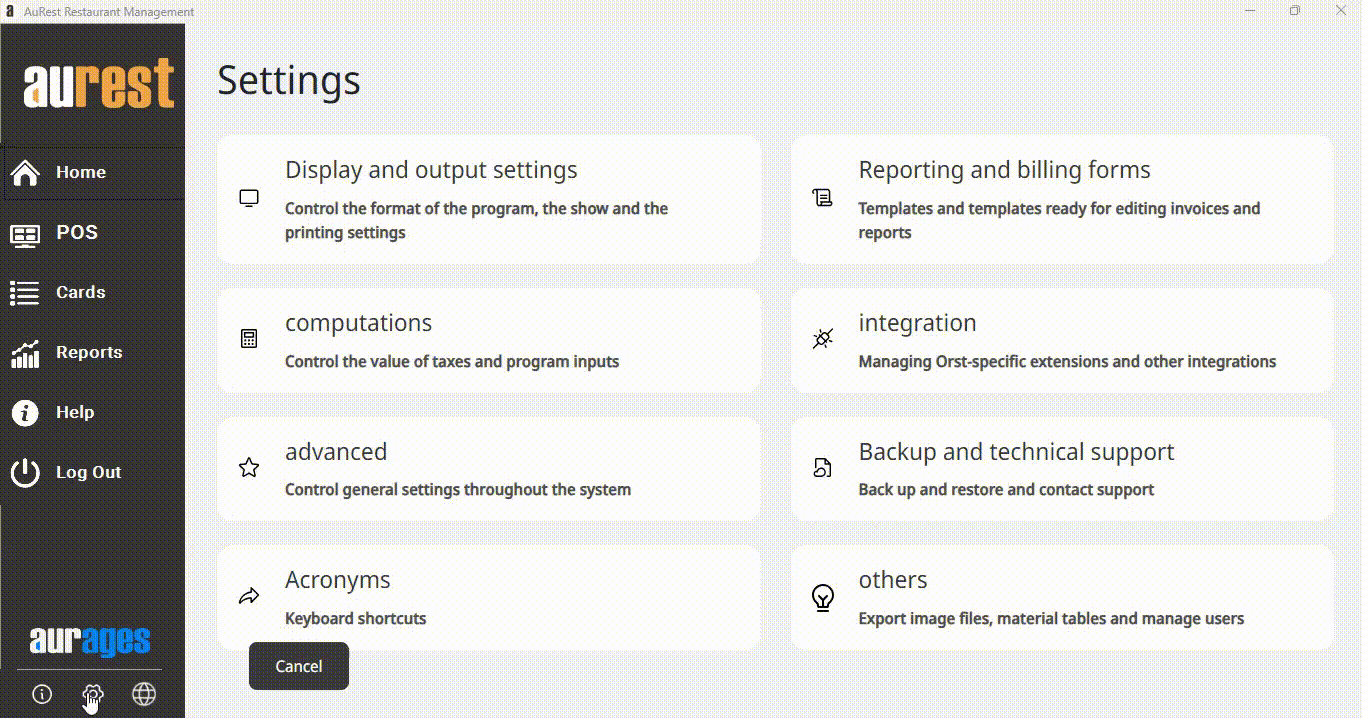
✨ The Purpose of Invoice Settings:
◾ Ensure accurate invoice data aligned with internal workflows.
◾ Customize order types and pricing structures based on service style.
◾ Manage the invoice flow from order entry to payment and printing.
◾ Reduce manual errors and simplify the cashier’s task.
◾ Flexibly enforce minimum order policies in a professional manner.
 العربية
العربية