⬜ Other Settings in Aurest System
Within the Display & Output Settings section in Aurest system, the Other Settings panel provides a range of optional controls that allow you to fine-tune system behavior. These include custom labels for item modifiers, warehouse quantity display settings, and alert messages during key actions — all designed to enhance system accuracy and user experience.
✅ What Are the Other Settings?
They are a collection of optional configurations that allow you to manage detailed behaviors related to the POS interface and stock handling — including modifier phrases, inventory visibility, and alert prompts during item operations.
✅ Available Settings in This Section:
1️⃣ Naming Item Modifier Descriptions
You can customize the text that appears when handling item modifiers in orders:
-
Add: Defines the phrase shown when adding a modifier (e.g., "Add Cheese").
-
Remove: Defines the phrase shown when removing a modifier (e.g., "No Cheese").
-
Double: Defines the phrase shown when increasing a modifier (e.g., "Extra Cheese").
2️⃣ Warehouse Quantity Display at POS
-
Show Warehouse Quantity in POS: Enable this to display the remaining quantity of each item above the item card in the POS screen.
-
Show Confirmation When Quantity is Zero: Displays a warning message when trying to order an item that’s out of stock.
-
Show Confirmation When Quantity is Below Limit: Prompts a warning if the selected quantity exceeds the defined minimum threshold.
3️⃣ Alert Messages During Item Actions
-
On Add: Enables a confirmation alert when a new item card is added.
-
On Edit: Displays a message when an existing item is modified.
-
Before Delete: A confirmation prompt appears before deleting an item.
-
After Delete: A message confirms the successful deletion of an item.
4️⃣ Invoice Summary Screen After Printing
-
Show Invoice Summary Screen After Printing: When enabled, this shows a brief invoice summary after printing — allowing quick review by the cashier.
-
Auto-Close Summary Screen After: Specify how many seconds the summary screen remains visible before automatically closing.
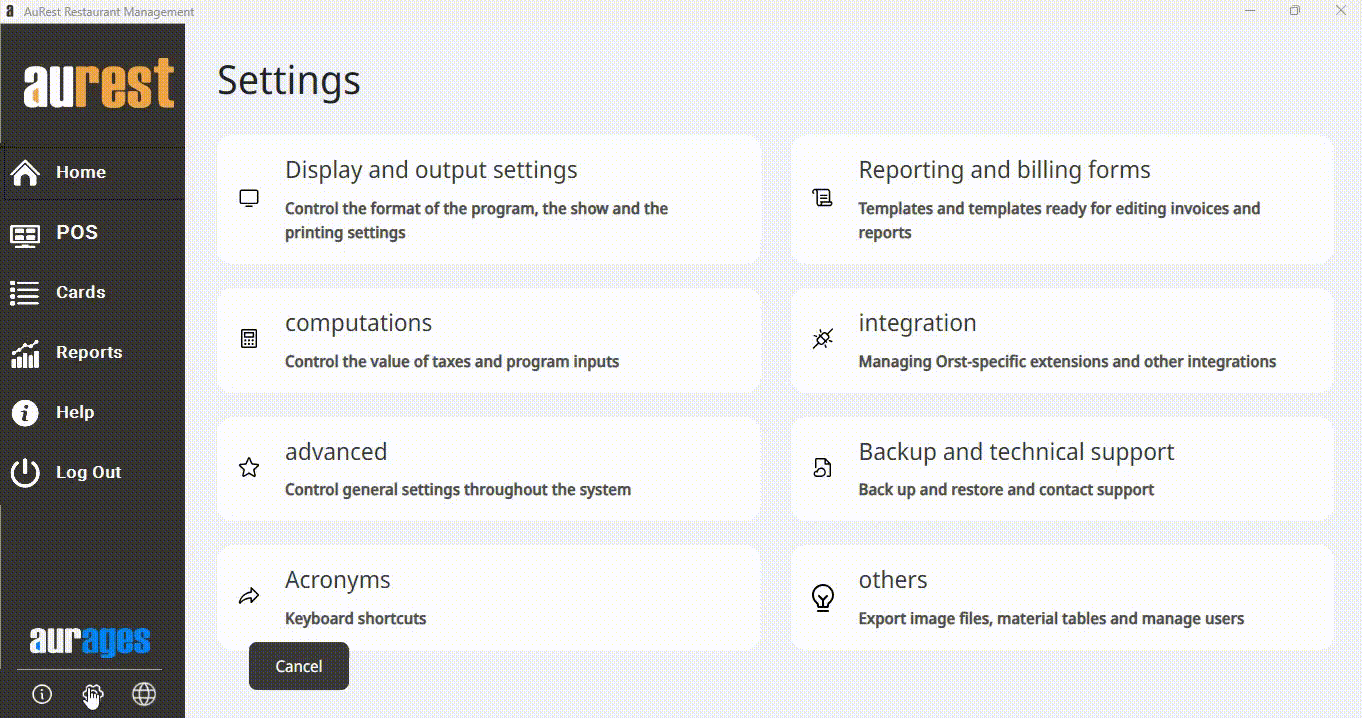
✨ Purpose of These Settings:
◾ Fully customize the POS interface for operational needs.
◾ Increase clarity and accountability during order processing.
◾ Avoid stock errors with clear warnings and quantity tracking.
◾ Streamline staff workflow while maintaining precision and control.
 العربية
العربية