⬜ Customer Screen Settings in Aurest System
The customer Screen is one of the key visual tools in Aurest system. It is used to show order details to customers during preparation or payment, enhancing the overall experience and adding a professional touch to the service interface. These settings allow you to customize the appearance and content shown on the screen according to your brand identity and operational needs.
✅ What Are Customer Screen Settings?
These settings enable you to personalize the customer-facing screen by selecting which display to use and adding elements such as the company logo, calorie information, allergy warnings, and estimated preparation time.
✅ Available Settings Within the Customer Display:
1️⃣ Display Screen Number
Select the number of the screen that will be used to show the customer interface. This is useful when multiple screens are connected to the system.
2️⃣ Show Calorie Information
When enabled, the system will display calorie information for each item on the customer screen—ideal for businesses that prioritize nutritional transparency.
3️⃣ Show Allergen Warnings
This option displays allergen warnings (e.g., nuts, dairy, gluten) to help ensure food safety and keep customers informed.
4️⃣ Show Estimated Preparation Time
When activated, the system will show the estimated time required to prepare each item—offering greater transparency and setting realistic expectations for the customer.
5️⃣ Add Logo
You can upload your brand logo to be displayed on the customer screen, reinforcing your brand identity and creating a more polished customer experience.
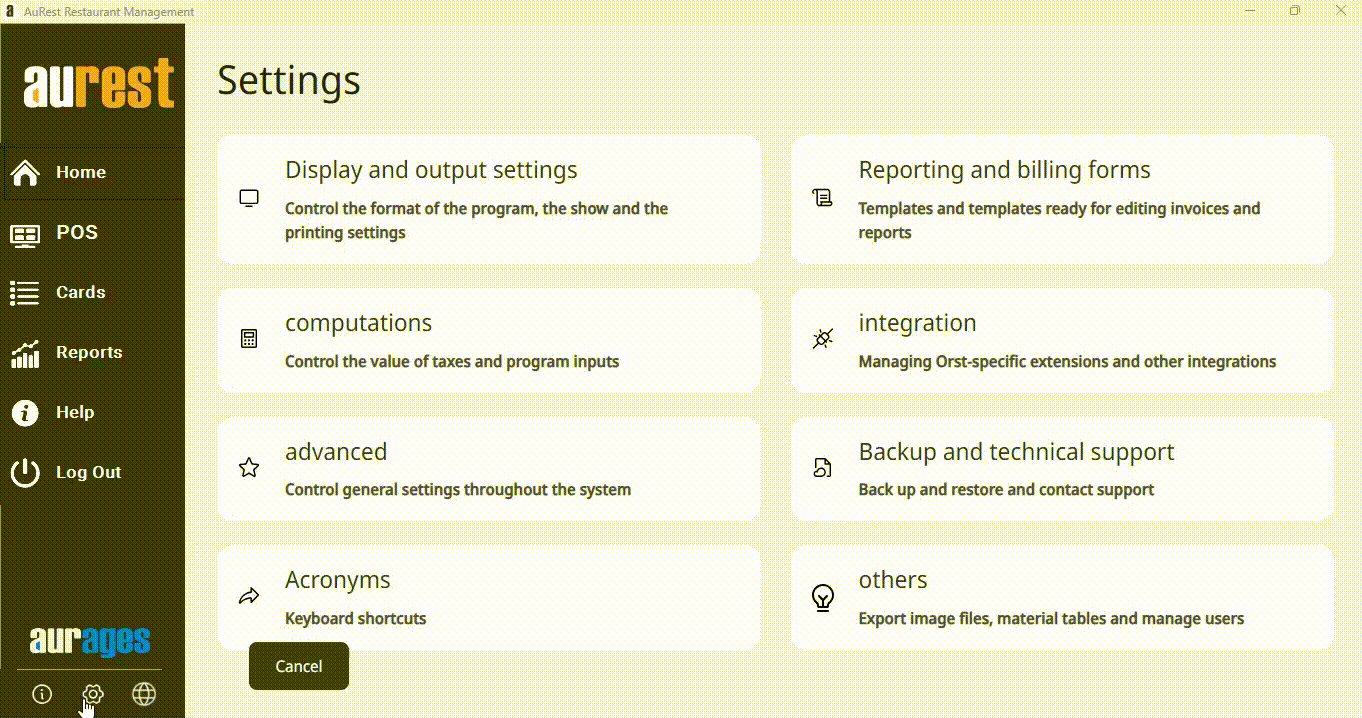
✨ Purpose of Customer Display Settings:
◾ Enhance customer experience by displaying clear, essential information.
◾ Provide a professional and interactive interface at the point of sale.
◾ Support health and safety standards with calorie and allergen visibility.
◾ Minimize confusion or repeated questions by showing prep times.
◾ Maintain a consistent brand presence through logo display.
 العربية
العربية