⬜ Customizing the Groups ,Items Bar and Table Layout
The Aurest system provide a variety of display and output settings that allow customization of the Point of Sale (POS) interface to suit the nature of your business, screen size, and the number of items or tables displayed. Among the most important of these settings are the Group & Item Bar Appearance and Table Layout, which help enhance the user experience and streamline day-to-day operations.
✅ What Is the Group, Item Bar, and Table Layout Appearance?
This configuration allows control over how item groups, menu items, and tables are displayed on the POS screen. It includes the number of visible cards, their arrangement, and the navigation options available.
✅ Available Settings in This Section:
1️⃣ Show Navigation Buttons
Enabling this option displays arrows on both sides of the navigation bar in the POS screen, allowing smoother scrolling between groups or items.
2️⃣ Number of Group Cards to Display
Set the number of group cards to be shown in the lower bar, helping reduce clutter and improve visual organization.
3️⃣ Item Display Mode
Defines how menu items appear on the screen, tailored to suit the operational flow of your business.
4️⃣ Number of Columns and Rows
Allows you to choose how many columns and rows are used to display items, optimizing layout based on screen size and item count.
5️⃣ Item Add-ons Display Mode
Lets you specify how many columns are shown when displaying item add-ons (e.g., Extra Cheese, No Salt) in the item options screen.
6️⃣ Show Item-Specific Options
When enabled, any special options for an item (like cooking level or specific add-ons) will automatically appear when the item is selected.
7️⃣ Default Product Image
You can assign a default image to be displayed for items that do not have their own uploaded image.
8️⃣ Table Layout Settings
This setting controls the number of columns used to display tables on the POS screen. It helps organize the layout based on the number of tables and available screen space, allowing staff to quickly and accurately select the appropriate table.
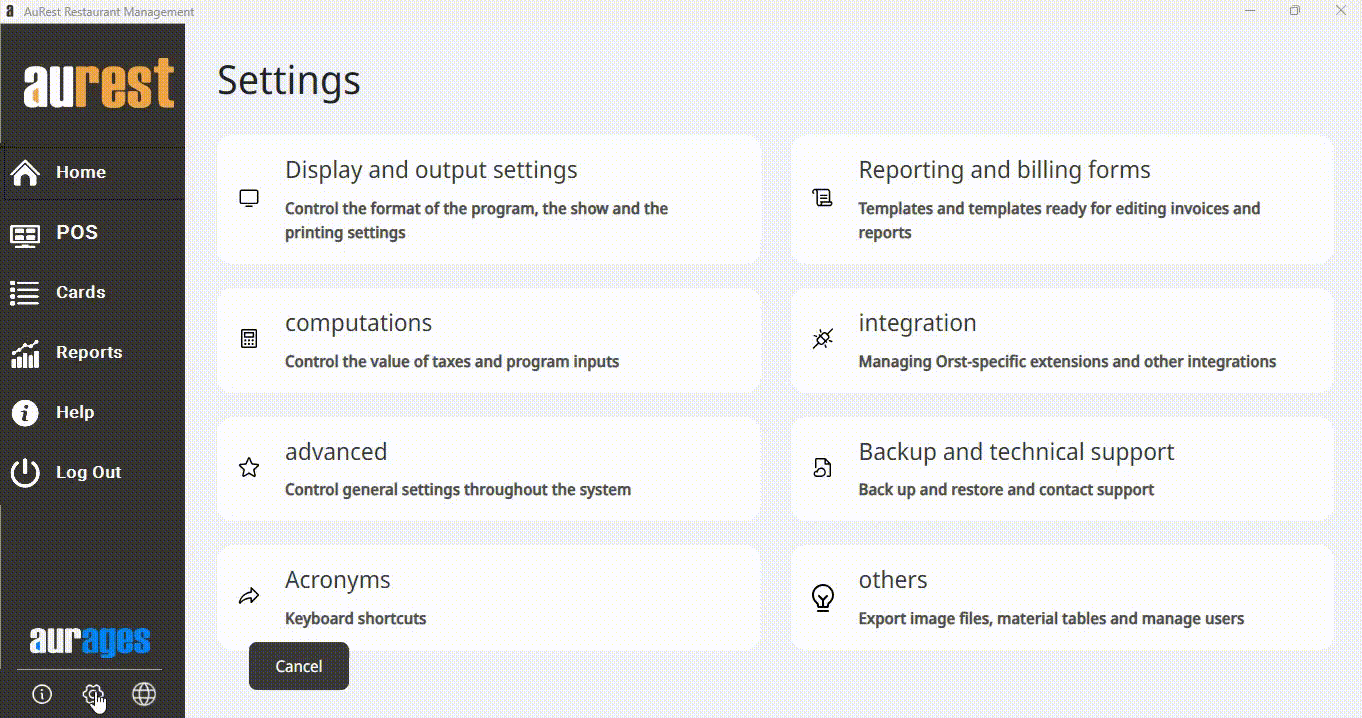
✨ Purpose of These Settings:
◾ Make navigation between item groups and products smoother within the POS interface.
◾ Organize how items and add-ons appear in a way that suits your screen size.
◾ Reduce errors caused by visual clutter or poor layout.
◾ Speed up access to tables and menu items with a flexible, customized interface.
◾ Support a professional operating experience suitable for various restaurant and café models.
 العربية
العربية