⬜ Button Settings Aurest System
Display and output settings are among the core configurations that help tailor the system interface to the operational needs of the establishment. One of the most essential features within these settings is Button Settings, which allow users to control the buttons displayed on the POS screen, whether within the order panel, menu, or the side panel.
✅ What are Button Settings?
Button Settings are a set of options that allow you to enable or hide specific buttons on the POS screen based on your operational needs. They are divided into two main sections:
-
Order Panel Buttons: These appear in the main POS interface for managing orders.
-
POS Side Panel Buttons: These are auxiliary buttons used for advanced or supporting functions.
✅ How to Access Button Settings:
From the bottom of the side menu ➤ Click the Settings (⚙️) icon ➤ Display & Output Settings ➤ Button Settings.
You will see a page with two categories:
✳ Order Panel Buttons:
-
Print Order: Enable this to print the order directly in the kitchen.
-
Print Invoice: Enable this to print the customer's bill.
-
Close Order: Enable this to mark the order as completed once it's served.
✳ POS Side Panel Buttons:
-
Upcoming Orders: Displays a button for upcoming orders on the POS.
-
Delivery Invoices: Shows the invoices related to delivery orders.
-
Sales Return: Enables the button for processing returned items.
-
Print Captain Invoices: Displays invoices issued from the Aurest Captain App.
-
Calculator Button: Displays a calculator tool on the POS side panel.
-
Invoice Status Button: Shows invoice status on the side panel.
-
Transfer Table Button: Allows transferring an order from one table to another.
-
Transfer Items Button: Enables moving specific items between tables.
-
Merge Tables Button: Allows merging multiple tables into one session.
-
Open Drawer Button: When activated, grants managers permission to open the cash drawer manually.
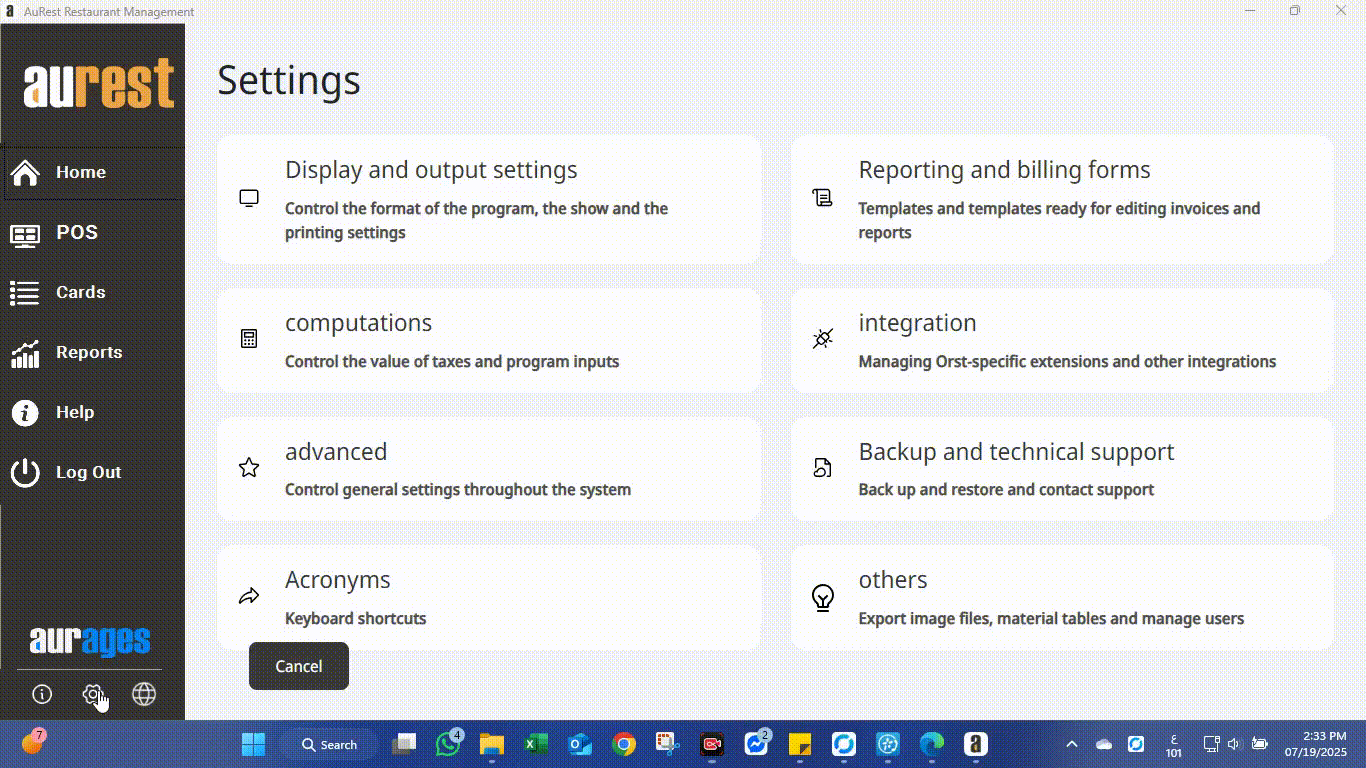
✨ Purpose of Button Settings:
◾ Provide a flexible and tailored interface for different business types (restaurant, café).
◾ Simplify access to the most commonly used functions by the staff.
◾ Minimize operational errors by hiding unused buttons.
◾ Enhance the user experience through customizable workflows aligned with the establishment’s needs.
 العربية
العربية